5.0.2 Installation trouble shooting
1. Installation failure
2. Connection failure
After server package installation, first trouble would be client's connection failure.
2.1 Check list
- First, check server machine's specification.
- Check whether servers are started normally?
- Check whether ports are opened?
- Check hostnames are same?
- After server's external IP changing, do you restart server?
2.2 Check whether servers are started normally?
You need to check whether servers are opened.
We recommand to use telnet client to test it in server in-side.
You need to check serverstartup logs in log files.
If there is a problem, you need to check server starting.
2.3 Check whether ports are opened?
You need to check whether ports are opened. Client is using below ports.
8080, 8088, 41022, 41322, 41323, 41324
We recommand to use telnet client to test it in external computer.
If there is a problem, you need to check network. (Firewall, Port-forwarding etc)
Sometimes server system use IPv6 by default. Then servers are binded to IPv6. You can check it by below command.
In this case, when server is started, you need to set up the Java option. "-Djava.net.preferIPv4Stack=true"
The option need to be added at java run command in server's startup script file. (start-server.bat/start-server.sh)
2.4 Check whether hostnames are same?
Thare are 3 hostnames. They must be all same.
- server name of server in adminWeb.
- hostname in server machine.
- hostname in /etc/hosts file in server machine.
ProPTT2 server check information by hostname.
2.5 Internally the app can access the server but when we try to access from the outside using our WAN IP we can't connect.
If there is no firewall issue, you have to change ProPTT2 server's exteral IP to public IP.
It can be changed at server setup in adminWeb and need to restart server.
1) Port issue - server test is failure.
ProPTT2 server's ports must be opened in NAT configuration.
2) NAT IP issue - client login is failure.
Sometimes NAT changed client's IP to NAT IP. For routing to External IP or Internal IP of ProPTT2 server, ProPTT2 server is using client IP to detect client's location. (In B class, 192.168.*.*)
So if NAT changed it, ProPTT2 server would route to internal IP. And internet client can not login. (Only server test would be successful)
NAT must support keeping client IP.
In provisionning process, ProPTT2 server is using HTTP. If NAT can support "X-Forwarded-IP" header, ProPTT2 server can use it. Please refer to ProPTT2 server's check logic. (link)
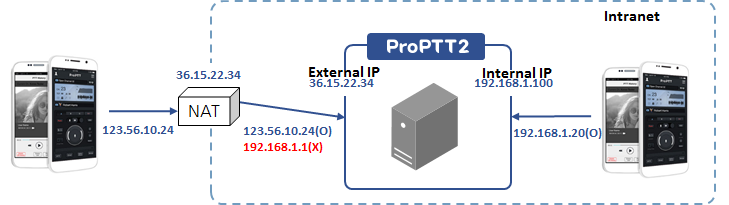
If it is no problem, you can set public IP to the external and internal IP both.
3. Log verification
Through server log verification, you can find the reason of issue.
3.1 Mini log
tail -f logs/service/Mini.service.log
3.2 Mini trace log
In mini-server folder
java -Duser.timezone=GMT -jar -Djava.library.path=. mini-server.jar
To see debug traces, please set debug on in log4j.properties
log4j.rootLogger=DEBUG, Console
log4j.logger.Audit=DEBUG, AuditLog
3.3 No Captcha image in adminWeb's login - Please install fontconfig for java.
ERROR: com.imptt.proptt.debug - captcha e=java.lang.NullPointerException
at sun.awt.FontConfiguration.:1264)
at sun.awt.FontConfiguration.readFontConfigFile(FontConfiguration.java:219)
at sun.awt.FontConfiguration.init(FontConfiguration.java:107)
In CentOS, "yum install fontconfig" and restart ProPTT2 servers
(Some java package don't have the font)
Please refer to https://stackoverflow.com/questions/30626136/cannot-load-font-in-jre-8

