ini File Customizing
You can configure ProPTT2 PC client by modification ProPTT2.ini file.
1. ProPTT2.ini
ProPTT2.ini is on {PC client installed directory}.
[Common] UseRTL=true [Login] DisableService=true ServerAddress=x.x.x.x UseSecureLogin=true UseIMEI=true Domain=aa.com CompanyLogo=logo_login.png [Main] CompanyLogo=logo_main.png CompanyBigLogo=logo_main.png ExtMenu1=Menu1,URL,https://www.proptt2.com ExtMenu2=Menu2,URL,http://www.imptt.com #String ChannelList-PTT=Project name PTTIcon=Project name BuddyList-Buddy=Buddy PTTTitle=WalkieTalkie ChatTitle=Text VideoTitle=Video VideoScreenBackground=Project name ChannelDetail-History=List EmergencyEnable=Enable Emergency EmergencyPTT=Emergency AlertTitle=Alert [PTTWindow] DisableVideoPTT=true [VideoList] DisableCCTVList=true #String VideoListTitle=Emergency [Map] ShowAllUsers=false [Setup] #String DefaultMapTitle=OSM Map(Local html files) ProductName=Project name CopyRight=Customer name. CompanyLogo=logo_setup.png |
2. Common
Common configuration.
| field | type | description | version |
|---|---|---|---|
| UseRTL | UI | Show UI with RTL(Right-Tto-Left ) * Beta. There are still UI issues. | 3.4.4~ |
3. Login
Login screen configuration.
| field | type | description | version |
|---|---|---|---|
| DisableService | UI | Disable service feature in Login screen. ( sign up...) | 3.0.5~ |
| CompanyLogo | UI | The logo in Login screen | 3.0.5~ |
| ServerAddress | String | Set the default server address | 3.0.5~ |
| UseSecureLogin | Function | Set the log-in option | 3.1.4~ |
| UseIMEI | Function | Set the log-in option | 3.1.4~ |
| Domain | String | Set the default server domain | 3.0.5~ |
4. Main
Main screen configuration.
| field | type | description | version |
|---|---|---|---|
| CompanyLogo | UI | Top logo in main screen. if CompanyBigLogo is exist, this file would be disabled. | 3.0.5~ |
| CompanyBigLogo | UI | Top logo in main screen. | 3.0.5~ |
| PTTIcon | String | Set string instead of PTT icon. | 3.0.5~ |
| EmergencyEnable | String | Set string of the emergency enable button. | 3.0.5~ |
| EmergencyPTT | String | Set string of the emergency button. | 3.0.5~ |
| AlertTitle | String | Set string of the alert button and dialog title. | 3.1.0~ |
| ChannelList-PTT | String | Set string of PTT in channel list. | 3.0.5~ |
| BuddyList-Buddy | String | Set string of Buddy in buddy list. | 3.0.5~ |
| PTTTitle | String | Set string of PTT. | 3.0.5~ |
| ChatTitle | String | Set string of chat title. | 3.0.5~ |
| VideoTitle | String | Set string of video. | 3.0.5~ |
| ChannelDetail-History | String | Set string of history in channel's detail. | 3.0.5~ |
| ExtMenu1 | String | Name+','+Type+','+Parameter+','+Auth+','+Width+','+Height Type=Url, Parameter=Url, Add url menu on menu bar of ProPTT2 PC client. The URL will be appeared on web brawser. Type=EmbeddedUrl, Parameter=Url, Add url menu on menu bar of ProPTT2 PC client. The URL will be appeared on a popup window. Auth="" or "SSO", SSO is for log in ProPTT2 adminWeb.(Server 5.1.x~, Cloud server don't support SSO) Width=Embedded Window's Width, "" or pixels(PCClient 8.1.5~) Height=Embedded Window's Height, "" or pixels(PCClient 8.1.5~) | 4.4.5~ |
| ExtMenu2 | String | Name+','+Type+','+Parameter+','+Auth+','+Width+','+Height Type=Url, Parameter=Url, Add url menu on menu bar of ProPTT2 PC client. The URL will be appeared on web brawser. Type=EmbeddedUrl, Parameter=Url, Add url menu on menu bar of ProPTT2 PC client. The URL will be appeared on a popup window. Auth="" or "SSO", SSO is for log in ProPTT2 adminWeb.(Server 5.1.x~, Cloud server don't support SSO) Width=Embedded Window's Width, "" or pixels(PCClient 8.1.5~) Height=Embedded Window's Height, "" or pixels(PCClient 8.1.5~) | 4.4.5~ |
SSO : User authentication on the external page.
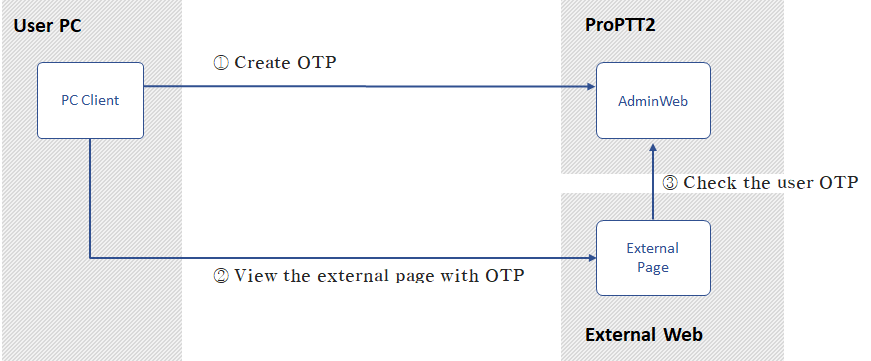
(3) View the external page.
| http://x.x.x.x/externalPage?yourparameters&Rand=123456&OTP=23ED21FF&UserID=userId@yourdomain.com | |
| Rand | random number for OTP |
|---|---|
| OTP | user's session OTP |
| UserID | user's id |
(4) To verify user OTP, you have to use below API.
Check OTP
Check user's OTP in your externalPage.
1) request| Method | POST |
|---|---|
| URL | https://{CloudURL or YourServer's URL}:8080/pv/checkOTP |
Body :
| field name | type | description | option |
|---|---|---|---|
| UserID | string | user's id(email) | mandatory |
| Rand | number | random number for OTP | mandatory |
| OTP | string | user's session OTP | mandatory |
| ClientIP | string | client ip Please refer to ProPTT2 server's check logic. (link) | mandatory |
Example :
{
"UserID":"userId@yourdomain.com",
"OTP":"23ED21FF",
"Rand":"123456",
"ClientIP":"123.1.2.3"
}
|
| field name | type | description | option |
|---|---|---|---|
| id | string | user id | mandatory |
| dbid | number | user id in DB | mandatory |
| name | string | user's name | mandatory |
| type | number | user's type | mandatory |
| level | number | user's level | mandatory |
Available error code :
| code | description |
|---|---|
| 401 | Token invalid |
| 403 | Request forbidden. parameter invalid |
| 412 | Session is not valid |
| 500 | Server internal error, Parameter is required |
| 506 | Server internal error, License is required |
Example :
{
"id" : "user1@ourcompany.com",
"dbid": 2,
"name": "user name",
"type": 50,
"level": 1
}
|
5. PTTWindow
PTT detail screen configuration.
| field | type | description | version |
|---|---|---|---|
| DisableVideoPTT | UI | Disable VideoPTT | 5.1.8~ |
6. Video list
Video list screen configuration.
| field | type | description | version |
|---|---|---|---|
| DisableCCTVList | UI | Disable CCTV list | 5.1.8~ |
| VideoListTitle | UI | Set window title | 3.0.5~ |
7. Map
Map screen configuration.
| field | type | description | version |
|---|---|---|---|
| ShowAllUsers | Function | false, Whether show all user location to a dispatcher. | 3.1.0~ |
8. Setup
Setup screen configuration.
| field | type | description | version |
|---|---|---|---|
| DefaultMapTitle | String | Set default map name in location setup screen.When you modify map html, you can set this. | 4.0.0~ |
| ProductName | String | Set product name in Setup screen. | 3.0.5~ |
| CopyRight | String | Set Copy Right in Setup screen | 3.0.5~ |
| CompanyLogo | UI | Set the logo in Setup screen | 3.0.5~ |

