The best way to install at Raspberry Pi 4
Environment
- Raspbian Buster with desktop(2019-09-26)
- mariadb 10.3
- JDK 1.8.
- Edge, Chrome
Use sudo account
- OS, DB and Java is not in ProPTT2 package, To know the detail information of installation, please contact to the product's homepage.
1. Install Raspbian Buster
1.1 Install Raspbian Buster in Raspberry Pi 4. refer raspberrypi documentation.
1.2 Setup system time as GMT0 and sync by ntp.
1.3 Enable SSH server on Raspberry Pi 4.
2. Install DB
2.1 Install mariadb by apt-get
2.2 The timezone must be GMT0.
By default, character set is utf8mb4, So setting for character set is not required.
Create database for ProPTT2.
3. Install Java
Please install JDK8
4. Setup firewall
By default, Raspbian Buster don't use firewall. If you use firewall, you need to open below ports.
TCP in : 8080, 8088, 40080, 40443, 41022, 41322, 41323, 41324
UDP in : 41323, 41324
5. Decompress ProPTT2's tar
6. Setup database
6.1 check db.properties
verify username and password for DB
Notice. If DB connection has a problem with access permition, you need to change jdbc.url like a below.
jdbc.url = jdbc:mysql://127.0.0.1:3306/proptt?useUnicode=yes&characterEncoding=UTF8&autoReconnect=true&autoReconnectForPools=true
6.2 run check_db
If there is "Communications link failure", sometimes you need to change jdbc.url to "jdbc:mysql://127.0.0.1:3306/proptt?useUnicode=yes&characterEncoding=UTF8&autoReconnect=true&autoReconnectForPools=true".
7. Run ProPTT2
8. Setup Lecense
8.1 open server's URL by web brawser. (https://yourserverip:40443/)
40443(HTTPS)/40080(HTTP)
(~ Server 3.2.0)8080(HTTPS)/8088(HTTP)
8.2 login admin/1234
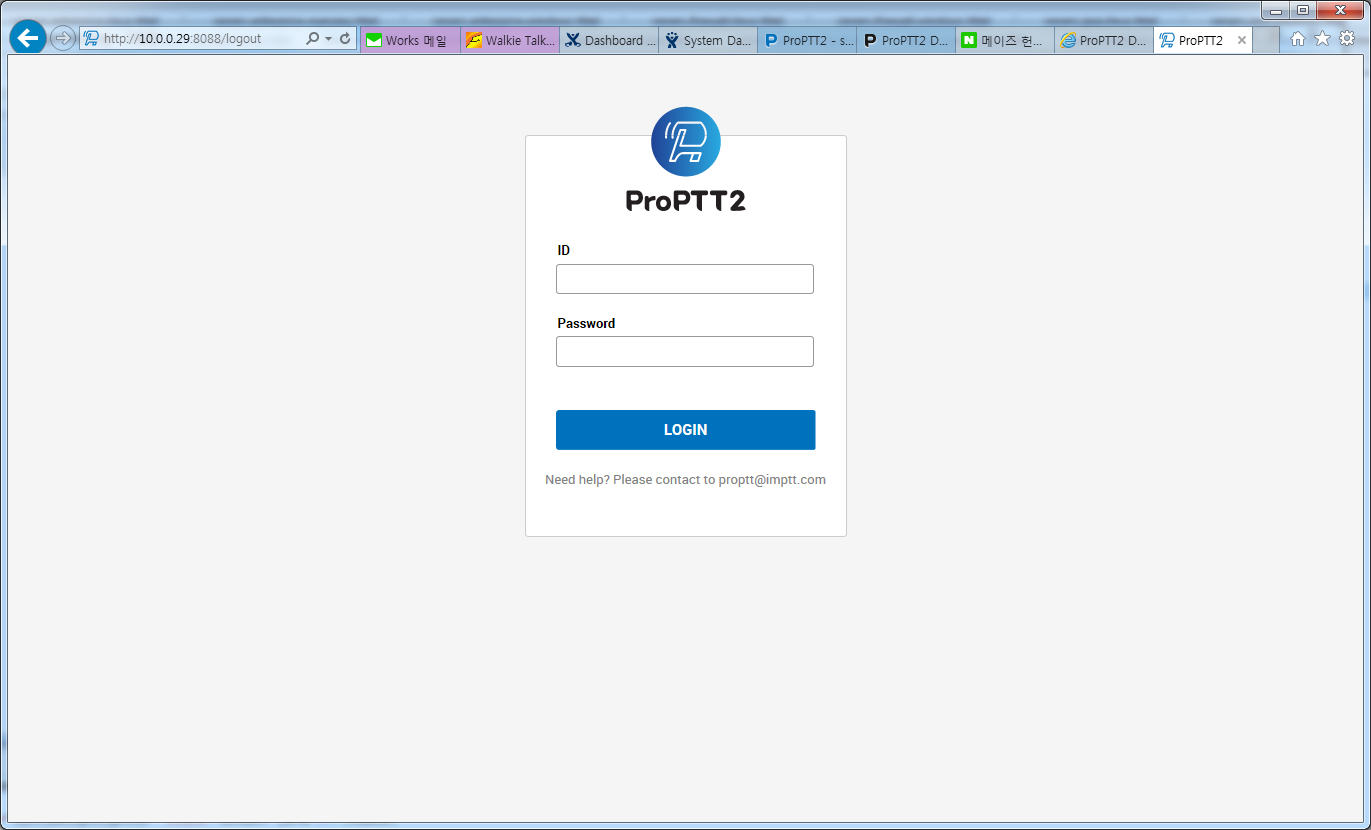 8.3 click servers on top-menu.
8.3 click servers on top-menu.
8.4 click a host on servers-menu.
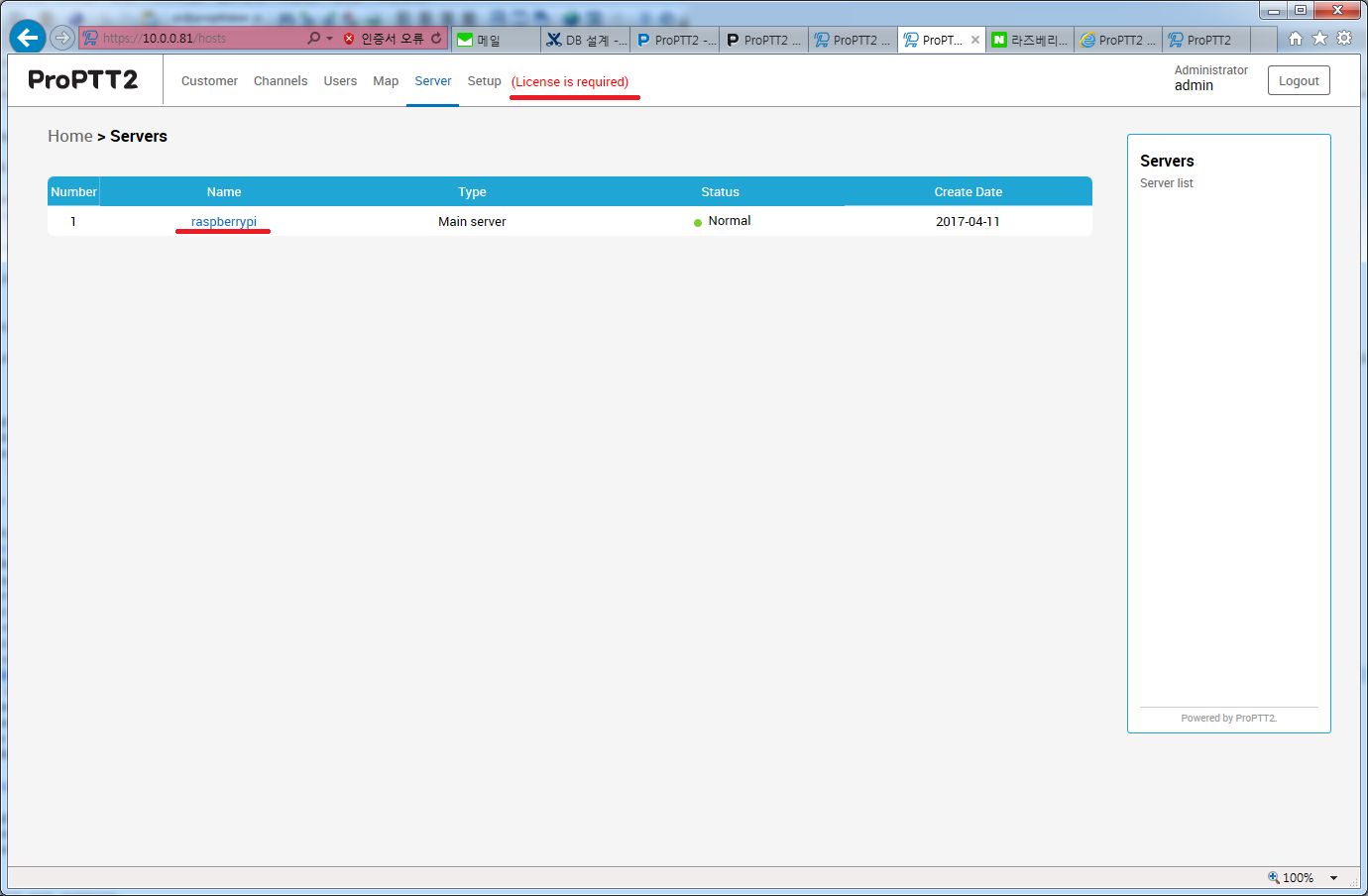 8.5 check a IP on host-menu. If there is wrong, you need to modify it.
8.5 check a IP on host-menu. If there is wrong, you need to modify it.
 8.6 click setup on top-menu.
8.6 click setup on top-menu.
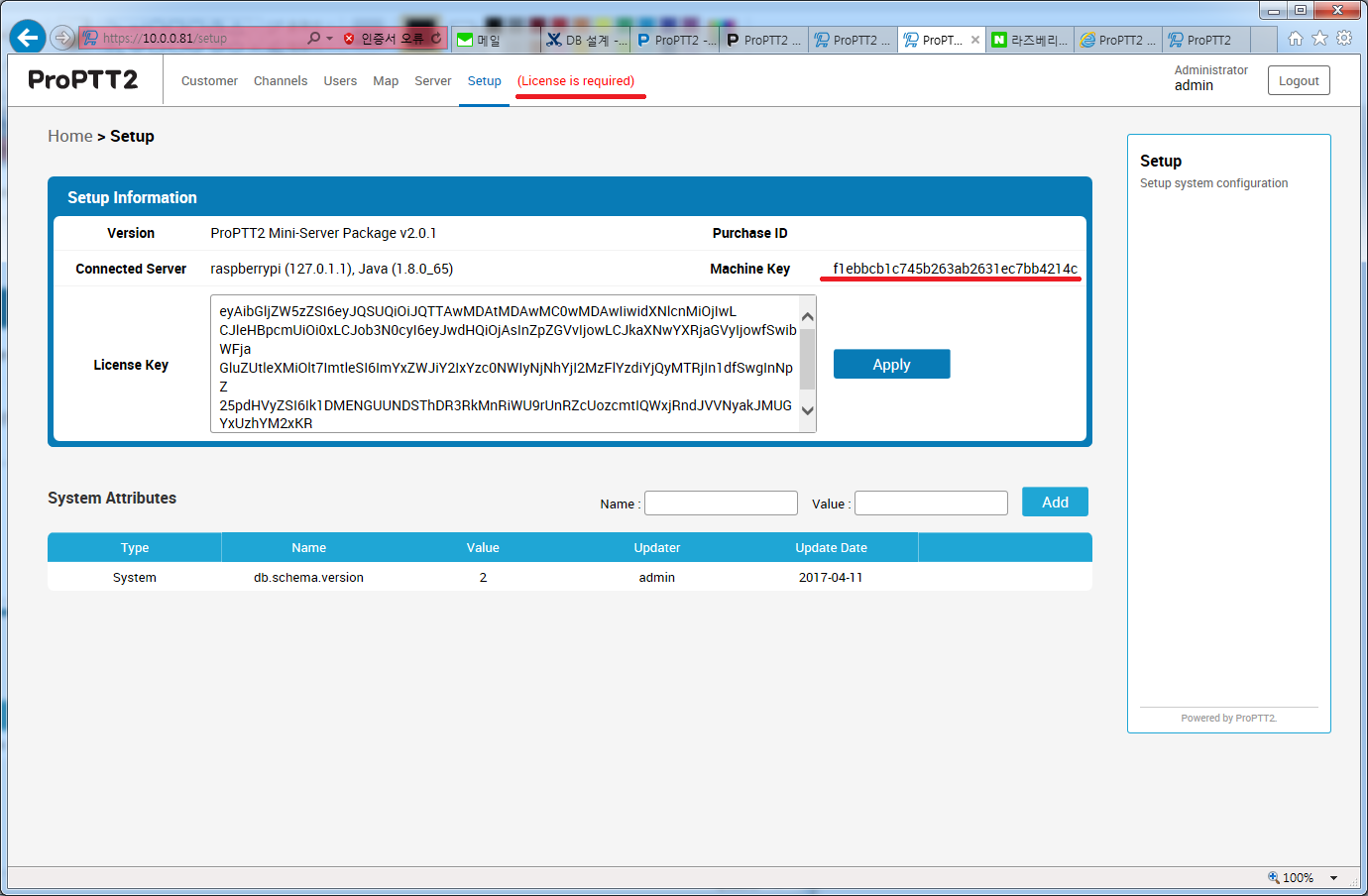 8.7 generate a license key at www.proptt2.com/account.
8.7 generate a license key at www.proptt2.com/account.
8.8 iuput the license key on setup page.
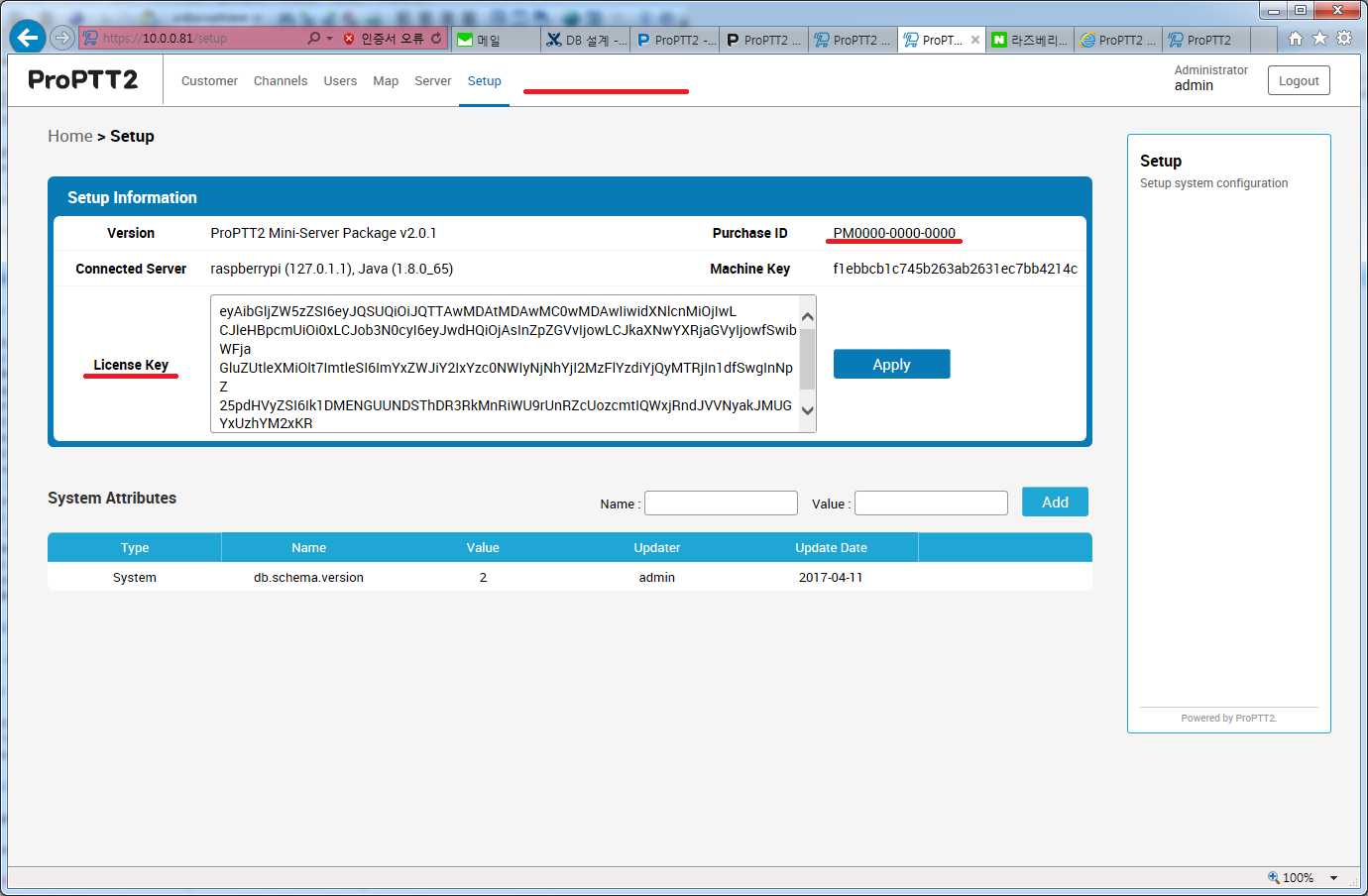 8.9 check default users on users page.
8.9 check default users on users page.
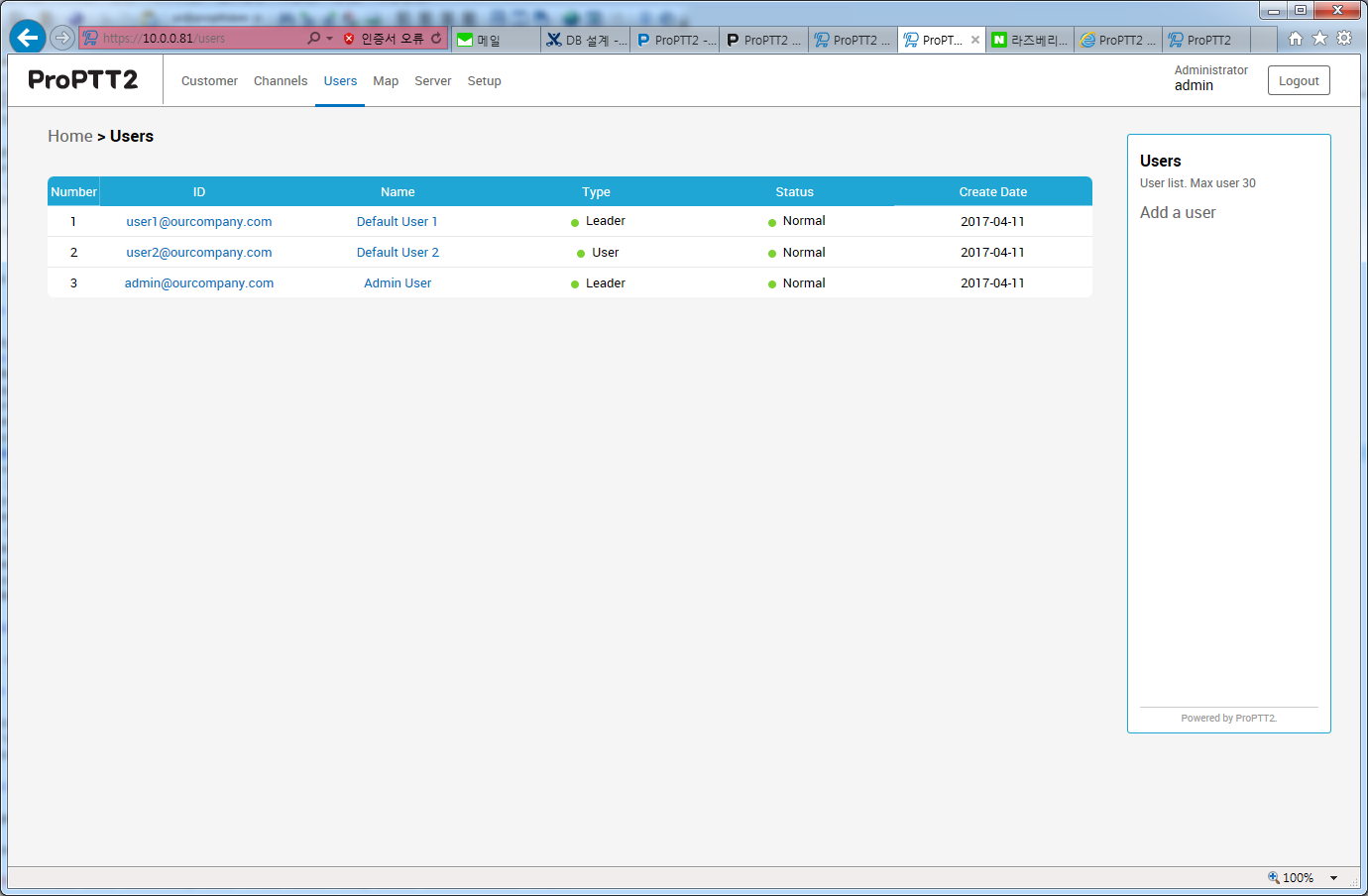
9. Restart ProPTT2
You have to check servers are running.
10. Test ProPTT2
10.1 Use ProPTT2 clients(Android/iPhone).
10.2 Setup your server's IP on setup at log-in screen and test.
10.3 Login with user1@ourcompany.com/1234 in log-in screen.
11. Trouble shooting
Please refer to FAQ page. (Server's FAQ)
12. Customer configuration
Please refer to 'The first step after installation'.

