The best way to install at Linux CentOS
**** CentOS free versions(6/7/8) will be terminated by Red Hat. ****
Environment
- CentOS 6.10 64bit
- MySQL 5.1
- OpenJDK 8
- Edge, Chrome
Use root account
- OS, DB and Java is not in ProPTT2 package, To know the detail information of installation, please contact to the product's homepage.
1. Install Linux
1.1 Check your server machine specification. refer recommended specification.
Notice. On 4G RAM Linux, all server can not be started.
1.2 Install CentOS 6.10 64bit as a Basic server.
1.3 Setup system time as GMT0 and sync by ntp.(see Timezone setup in Common)
1.4 Check 80, 443 ports are already opened. If httpd is started, we can't open 80 and 443 port. You have to stop the HTTPD. (see FAQ in Common)
1.5 Enable SELinux.
If you can set the security policy, you can use SELinux. It is recommended for security.
2. Install DB and create account/space
2.1 Install MySQL by yum and create database for ProPTT2.(see Mysql installation in Common)
2.2 The timezone must be GMT0.
* It is recommended that DB need to be installed on another machine.
3. Setup hostname
3.1 Setup hostname.
* CentOS 6.10 don't have /etc/hostname file. you can ignore it.
3.2 Modify hosts file
(see Java installation in Common) Add your local IP and hostname in hosts file.
4. Setup firewall
Open ports in firewall.(see Firewall setup in Common)
TCP in : 80, 443, 8080, 8088, 40080, 40443, 41022, 41322, 41323, 41324, 41342, 41343
UDP in : 41323, 41324
5. Decompress ProPTT2's tar
6. Setup database
6.1 check db.properties
verify username and password for DB
Notice. If DB connection has a problem with access permition, you need to change jdbc.url like a below.
jdbc.url = jdbc:mysql://127.0.0.1:3306/proptt?useUnicode=yes&characterEncoding=UTF8&autoReconnect=true&autoReconnectForPools=true
6.2 run check_db
If there is "Communications link failure", sometimes you need to change jdbc.url to "jdbc:mysql://127.0.0.1:3306/proptt?useUnicode=yes&characterEncoding=UTF8&autoReconnect=true&autoReconnectForPools=true".
7. Run ProPTT2
8. Setup Lecense
8.1 open server's URL by web brawser. (https://yourserverip:40443/)
40443(HTTPS)/40080(HTTP)
8.2 login admin/1234
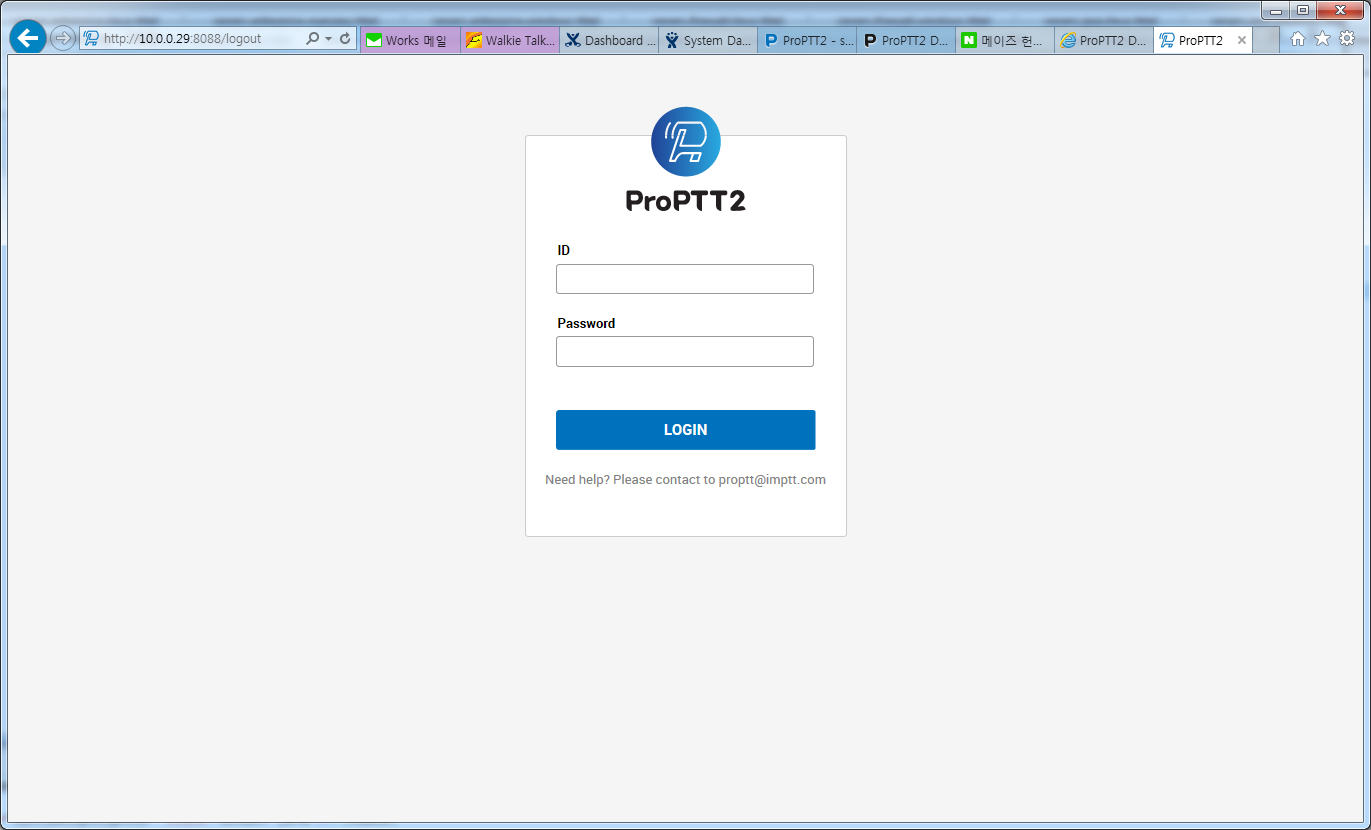 8.3 click servers on top-menu.
8.3 click servers on top-menu.
8.4 click a host on servers-menu.
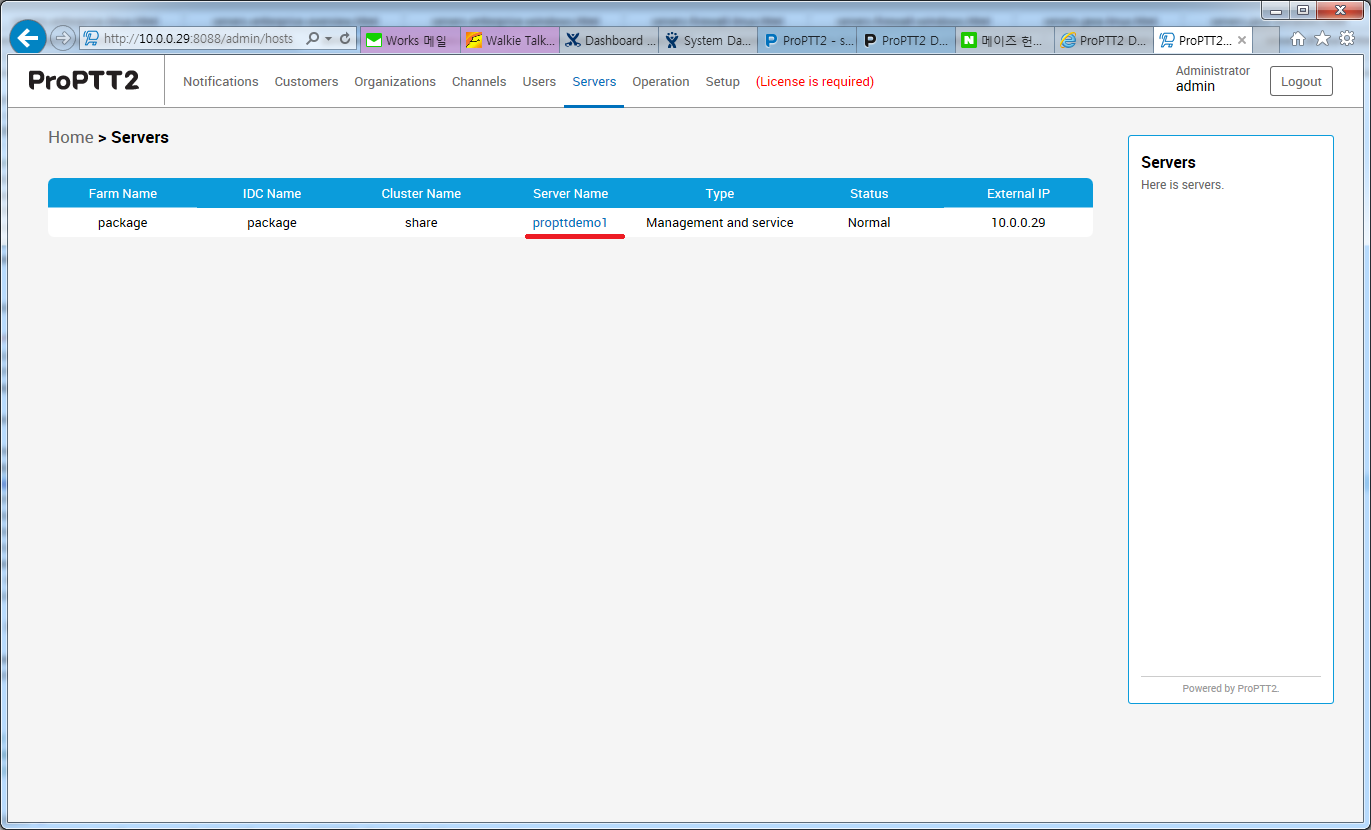 8.5 check a hostname and IP on host-menu. If there is wrong, you need to modify it.
8.5 check a hostname and IP on host-menu. If there is wrong, you need to modify it.
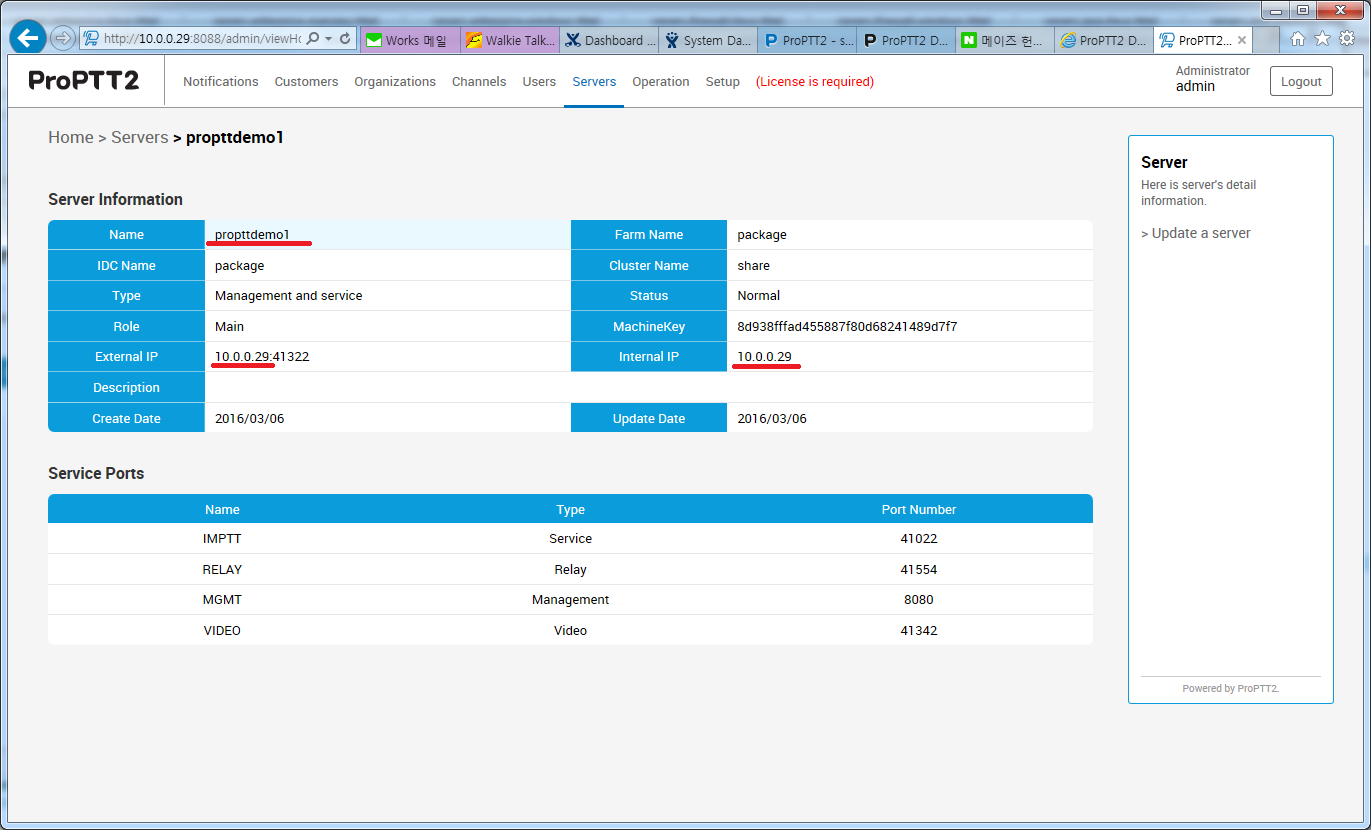 8.6 click setup on top-menu.
8.6 click setup on top-menu.
8.7 check hostname and IP of connected server. copy a machine key.
If hostname and IP of connected server are different with server info, you must check hostname setup. It is a main reason of client login failure.
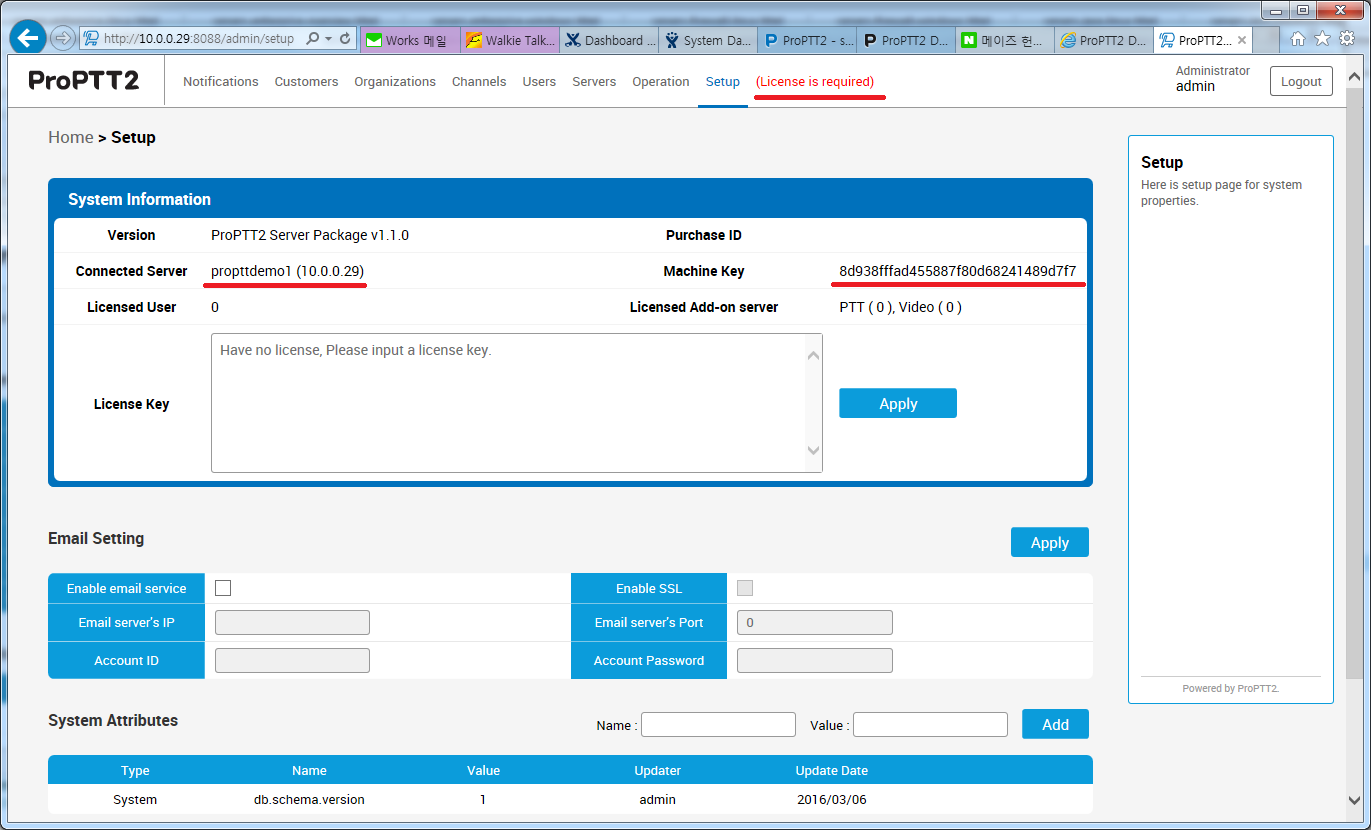 8.8 generate a license key at www.proptt2.com/account.
8.8 generate a license key at www.proptt2.com/account.
8.9 iuput the license key on setup page.
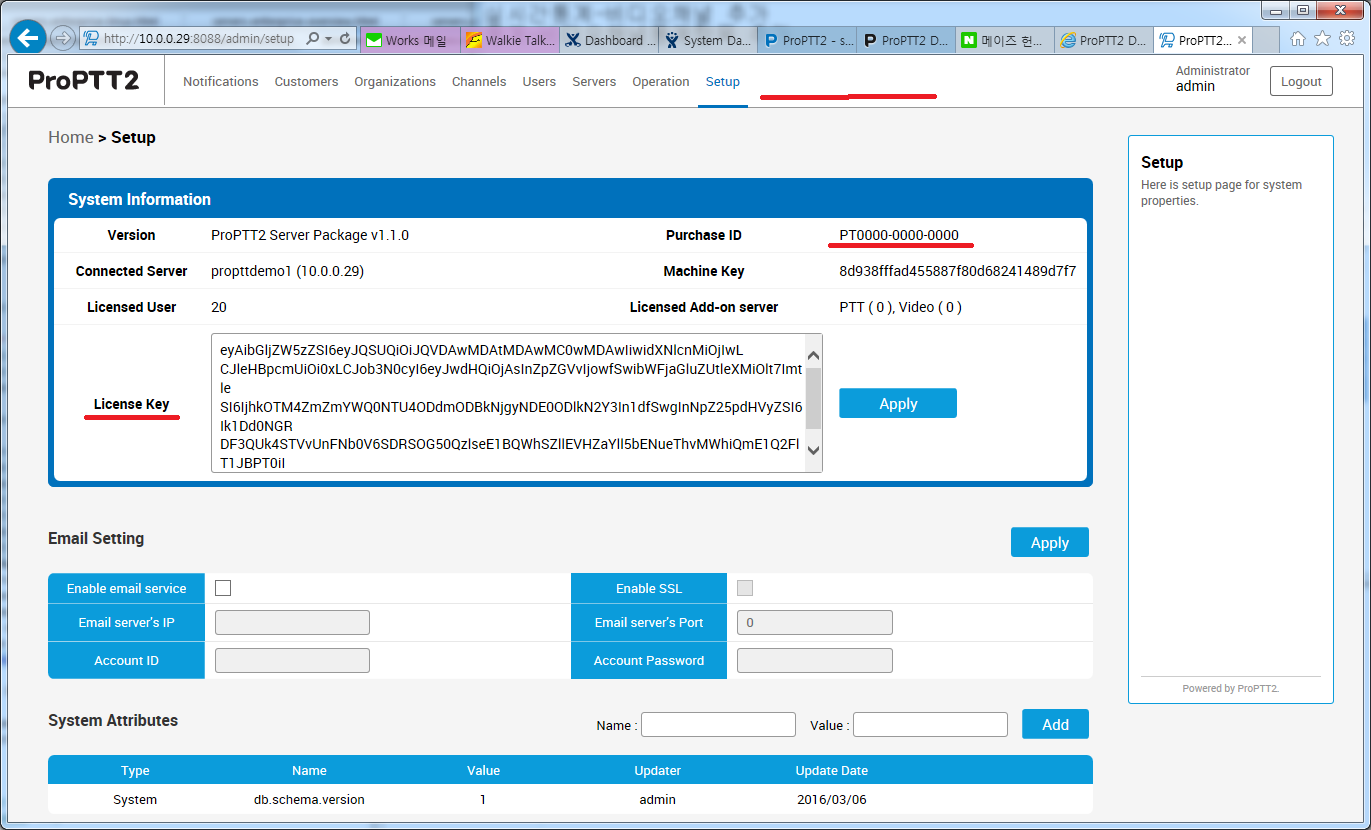 8.10 check default users on users page.
8.10 check default users on users page.
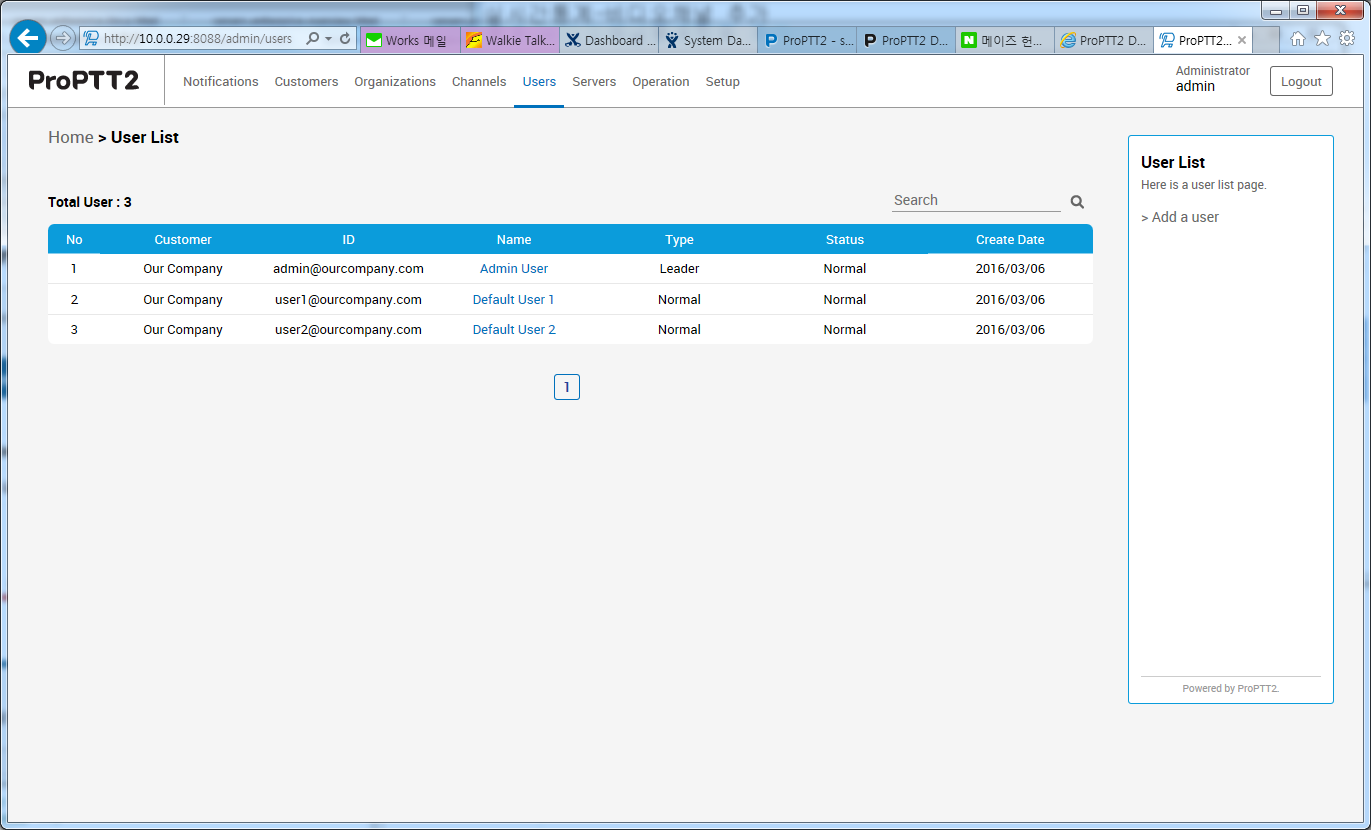
9. Restart ProPTT2
You have to check servers are running.
10. Test ProPTT2
10.1 Use ProPTT2 clients(Android/iPhone).
10.2 Setup your server's IP on setup at log-in screen and test.
10.3 Login with user1@ourcompany.com/1234 in log-in screen.
11. Trouble shooting
Please refer to FAQ page. (Server's FAQ)
12. Customer configuration
Please refer to 'The first step after installation'.

